Questions & Answers
Unfortunately, after a registration in our system, the registration confirmations occasionally end up in the spam folder / junk folder. We have no influence on these settings.
therefore, please also check your spam folder! Normally, you will find the confirmation mail there. If you still have not received a confirmation link, please contact our helpdesk.
You always have a defined desired job. (You create this job when you create your account
) You can always view and edit it in your personal profile.
To create a desired job from a job alert,
only one unique option
must be
selected
per
filter category to mark it as a desired job
.
Here is an example of a unique job alert - can be marked as a desired job:
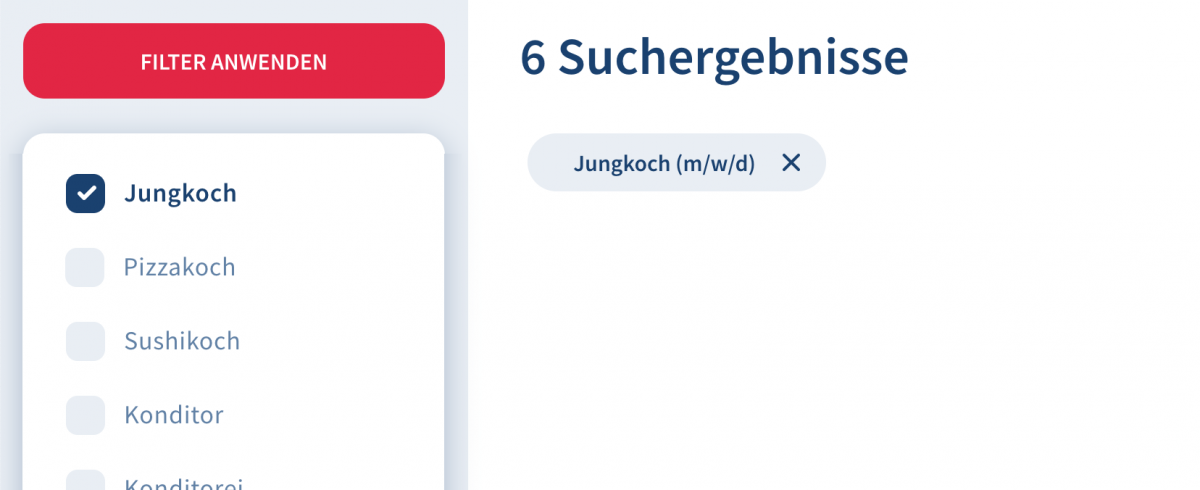
Example of an ambiguous job alert - cannot be marked as a desired job:
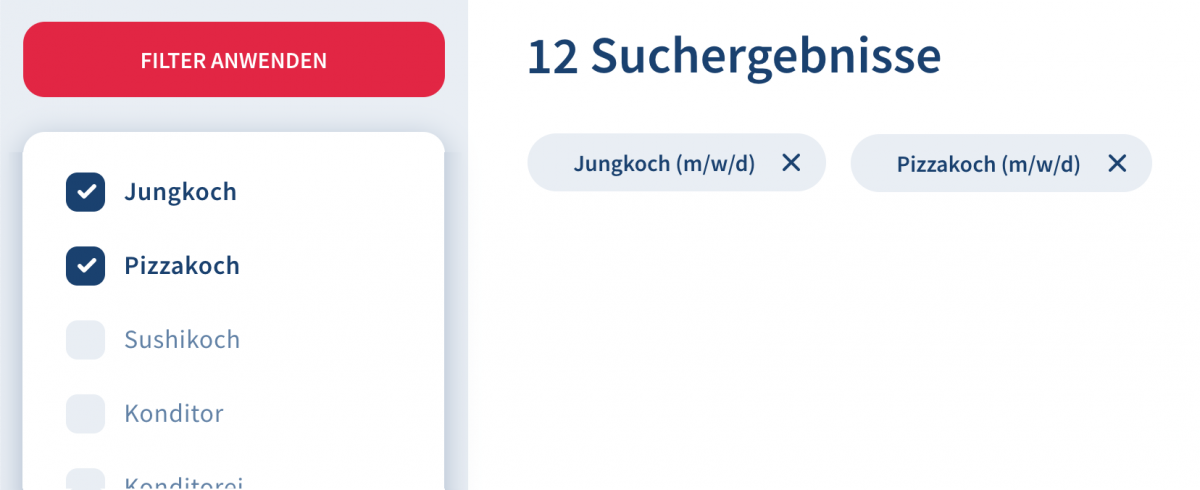
Why all this?
In order to achieve a match with suitable employers, it is important that a clearly defined desired job is created in your profile. This way we can guarantee an exact data match on both sides.
There are 2 ways to apply:
1.) You apply for a specific advertised job.
the first step is to search for available jobs. To do this, select the "Search" function in the menu.
2.) Alternatively, you can also send a speculative application. this means that you do not apply for a specific job, but send your documents to a company where you would like to work.
You can also register on HOGASTJOB.COM and activate your profile. This means that you can also be found and contacted by employers.
With a speculative application, you do not apply for a specific position, but send your documents to a company where you would like to work. With a little luck, you will be hired for a position that was not advertised at all :)
In your profile area you have the option to make your application profile visible to employers. This allows them to contact you directly and make you a job offer. However, it is a prerequisite that you have entered your profile completely and activated your visibility.
The job alert is a job search agent. You can quickly and easily create a job alert for each search query and the matching search result. You will receive this and similar jobs by e-mail! By the way: You can create the job alert for different job titles and you don't have to be registered for it!
In your search results, you can put the jobs that interest you on your watch list. To add a job to your watchlist, simply click on the heart in the job description. This will then be filled and automatically placed on your watchlist. In your
account you can then call up the bookmarked jobs again and apply for them
.
On your block list, you can mark those companies/employers from which you do not want to be contacted or seen as a job seeker. You can add companies to your block list by clicking on "Block employer" in the respective job advertisements or company profile.
These are the jobs where the entry date is closest to the current date. This means that there is a really acute need for these jobs! Your chances of getting these jobs are very good!
You can reset your password via this link .
You will then receive an email with a link where you can reset your password.
unfortunately, these mails sometimes end up in the spam folder / junk folder.
We have no influence on these settings. Therefore, please also check your spam folder if you have not received any mail!
To do this, you must first register or log in again ("Login"). This will take you to your account. In your account please go to "Edit profile". Now you can add all missing data.
In order for your future employer to get a picture of you, a meaningful profile is necessary. This includes, for example, a photo of yourself, your resume, your references and detailed information about your qualifications. Mandatory fields are marked with an asterisk (*).
You can - as soon as you have found a job again - delete your profile at any time if you do not want your data to remain stored
.
If you have activated visibility in your profile, you will also see a list of companies that have already viewed your profile in your application profile. you can access the visibility function by clicking on the "Edit profile" link in your account. On this page you will also see the tab "Visibility". Click on it.
If you are not receiving emails, it is most likely due to your provider or email client. We suggest using an alternative email address (e.g. GMX or Gmail). We cannot check the reception of e-mails and therefore cannot guarantee it (spam filters etc. are in between here, which we as a system operator cannot influence).
Whether images are loaded or not can be set individually in your e-mail program (Outlook, etc.).
First, of course, companies see your name and profile picture. The importance of your photo is therefore very great - the first impression counts! In a second step, the companies can view your online application profile and your documents (resume as a PDF file, cover letter and references). It is therefore very important that you fill out your profile completely!
If in your account the numbers in your application status (i.e. the number of applications sent, applications in process and feedback) have changed inexplicably for you, this is because a company that was assigned to one of your applications no longer uses HOGASTJOB.COM and the application status that affected this company is no longer displayed.
If you want to print a page in Microsoft Edge, right-click directly in the advertisement and select "Print". In Firefox, you can print the job from the menu. Format, paper size, font size, etc. can be set in the print settings.
the simpler and most environmentally friendly option would be to send the job ad by mail, thus eliminating the need for paper. You can send the job using the "Email button".
If you do not find sufficient answers to your questions in the FAQs, our support team will be happy to help you during office hours. Click on "Support" in the menu.
Unfortunately, after a registration in our system, the registration confirmations occasionally end up in the spam folder / junk folder. We have no influence on these settings. Therefore, please also check your spam folder! Normally, you will find the confirmation mail there. If you still have not received a confirmation mail, please contact our helpdesk.
On your block list, you can note those applicants from whom you do not want to be contacted or seen as an employer. You can add applicants to your block list by clicking "Block applicants" in the respective applicant profiles or in your received applications.
You can reset your password via this link.
You will then receive an email with a link where you can reset your password.
unfortunately, these mails occasionally end up in the spam folder / junk folder
.
We have no influence on these settings. Therefore, please also check your spam folder if you have not received any mail. You still have not received any mail? Then please contact the support (link page).
To watch videos, you need Adobe Flash Player - an add-on software for your internet browser. Install by downloading the software here.
If you are stored in HOGASTJOB as the main contact of your company (this is related to our HOGAST master data and cannot be edited or changed by you), then you will automatically receive all email notifications.
Other secondary contacts also have the possibility to manage their email notifications independently.
So you can manage thenotifications in HOGASTJOB and change them if necessary:
- 1.) Log in with your e-mail address as well as your password on HOGASTJOB login. Your dashboard will appear as the start page.
- 2.) Then click on the drop-down in the upper right corner next to the red plus, the menu item "My Account" will appear.
- 3.) Select "My Account", you will then enter your personal account. If you scroll down a bit, you will find the option "Email notifications".
- 4.) If you have not already made changes, "All notifications" should be preselected here. This means that as soon as a new application is received, a new contact request is made or your company receives a new message, you will automatically be informed about it by mail as well.
5.) If this is not desired, then simply click on "Only if I am involved" & save this setting. After that, you will only receive messages if you are explicitly named as the contact person or if you have posted the job yourself.